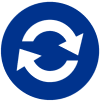KPMG Snapshot Tool
You will only be able to extract the data that you have access to on this Team. Ensure that you have access to ALL the Team content before you begin the extract process to ensure that the extract is complete. Please ensure that you are familiar with your member firm data retention policies prior to any data being extracted from this Team. Please contact your KPMG Teams Country Lead in case of any questions.
Some sites may require a bit longer to load due to size. Thank you for your patience.
Target Team : Loading...
Instructions
| Step 1 | To begin, click on "Select all Files and Posts" to take a complete snapshot based on your permissions. Select (or deselect) Channels, Posts, Folders and Files based on your needs. |
| Step 2 | If you have access to a Private Channel, you will have the option to select/deselect it as well. |
| Step 3 | Finally, click "Take Snapshot". You will need to enter a password that will be assigned to the Snapshot zip file that will contain the extracted data. Re-enter the password to confirm the password is correct: |
| |
| Step 4 | The Team Snapshot will be queued on the server for execution and you will be notified by email. Once the snapshot has been completed, you will receive a second email with a link to download your snapshot file(s). The Snapshot files will be stored for 72 hours before being automatically deleted. |
| Step 5 | Follow the email link to access the snapshot file(s). For each file, select a location to store the file(s) on your computer. DO NOT select a network location to store the file(s). If needed, the file(s) can be copied / moved to a network location after the file(s) have been downloaded to you computer. |
| Step 6 | Use the password file that you provided in Step 3 to access the zip files. |
| Step 7 | Ensure the snapshot is stored according to your local data storage and retention policies. |
Sharing Snapshot with External / Client Users
The snapshot tool is only available to internal KPMG people. However, as part of that process, the snapshot Download link can be shared with external users/ clients.
Before sharing a Team snapshot, please ensure you are aware of the following:
- The snapshot tool runs in the context of the KPMG person who requests the snapshot. Internal users usually have permissions to more content than external / client users would.
- There is a risk that content would be included in the snapshot that the external / client users would not usually have access to.
- As such, it is recommended that the snapshot is configured to only include specific lists and libraries if the intention is to share it with the clients.
- It is also recommended that you download and review the content yourself prior to sharing the snapshot link to the external / client users.
- In addition, you must ensure the content being shared is in adherence to your local risk management policies.
KPMG Teams Files and Posts